Results Top Bar
The tool bar at the top of the results view has several features that will help you to filter and view events.
Results Top Bar
The toolbar at the top of the results view has several features that will help you manage and view the data.

Result Top Bar
Filter
The filter option allows you define attributes to show in the result view. For instance, a filter can be made which shows alerts that are active, have more than 10 hits, and have sandfly names that start with "file_", as shown below.
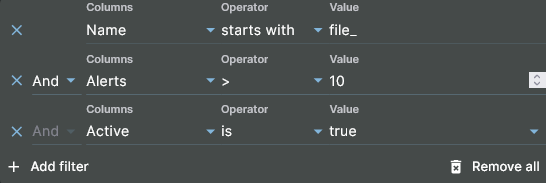
Results Filter Builder
Column values can be exactly or partially matched depending on what operator is used.
Presets
Presets are defined result views to get to Alert, Pass and Error events swiftly. You can select presets without needing to build a manual filter and are a convenience feature. Select the option you want and only those results will be shown.
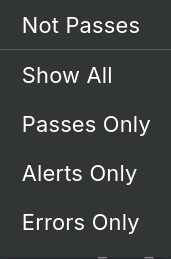
Result Presets
Columns
The column selector allows you to show or hide columns from view depending on what data is important to see at that moment. Some tables of data hide uncommon columns by default. Use this selector to show any or all of those columns.
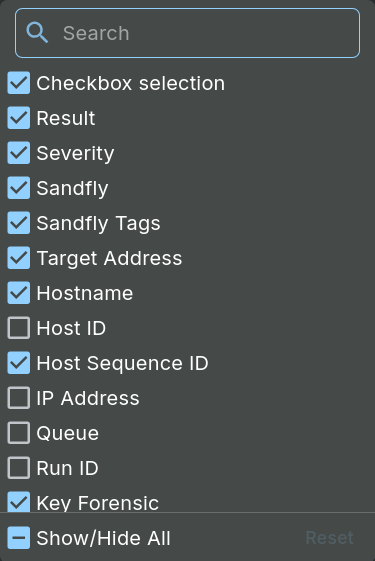
Result Column Selection
Export
The current data set can be generated into a CSV formatted file and downloaded with the Export button. Any filters or selected rows will be applied to the output.
IMPORTANT: We Hate False Alarms
We have taken great pains to make Sandfly as false-alarm free as possible. If you are experiencing a true false-alarm situation with Sandfly, please contact Support with the details so we can look into what is causing it. We investigate all cases and correct any errors or update new variations so in the future you will not be troubled with false alarms.
Updated 2 months ago
