Adding Credentials
In order for Sandfly to login to a remote host, it must have a working SSH credential. Sandfly can use four SSH credential types:
- Username and password
- SSH private key and optional password
- Generated key
- External credential provider
Account Requirements
In order for Sandfly to run correctly, it will need an account that can access root level privileges. Superuser root credentials are needed because Sandfly looks into the operating system in areas where normal users cannot access.
You can have Sandfly login as root, but many systems do not allow this. Instead, set up an account that has sudo privileges for use by this application. Sandfly is able to login and determine if it needs sudo to run. If so, it will use sudo and if it has proper permissions it will run normally.
Credentials View
Clicking on Credentials under the Configuration sub-section of the sidebar will take you to the credentials view.
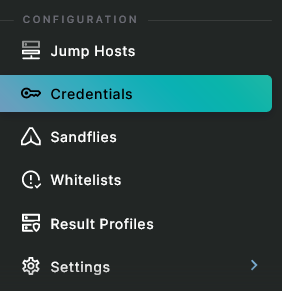
Credentials in the Sidebar
All registered credentials will be displayed in the table. The view will be empty if no credentials have been created.
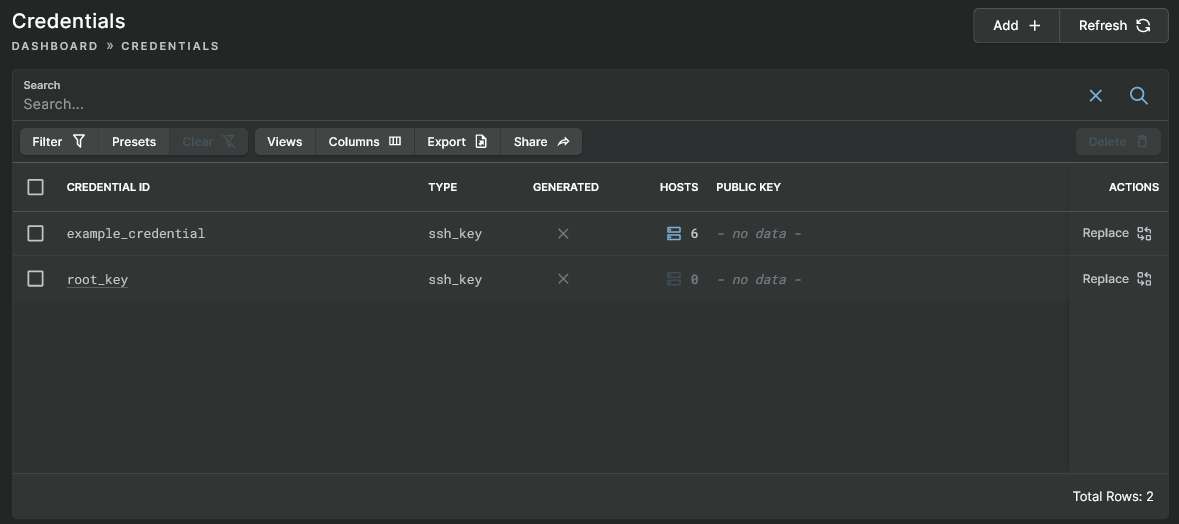
Credentials View
Username and Password
IMPORTANT: Username and Password SSH Authentication is Dangerous!We do not recommend username/password SSH authentication unless you have no other options. If the remote system is compromised, logging in with a username and password allows the attacker to steal your credentials and use them elsewhere.
To protect against this risk, we only recommend you use SSH public key authentication as outlined in the next section.
If you want Sandfly to use a username/password you can select that option in the form, shown below.
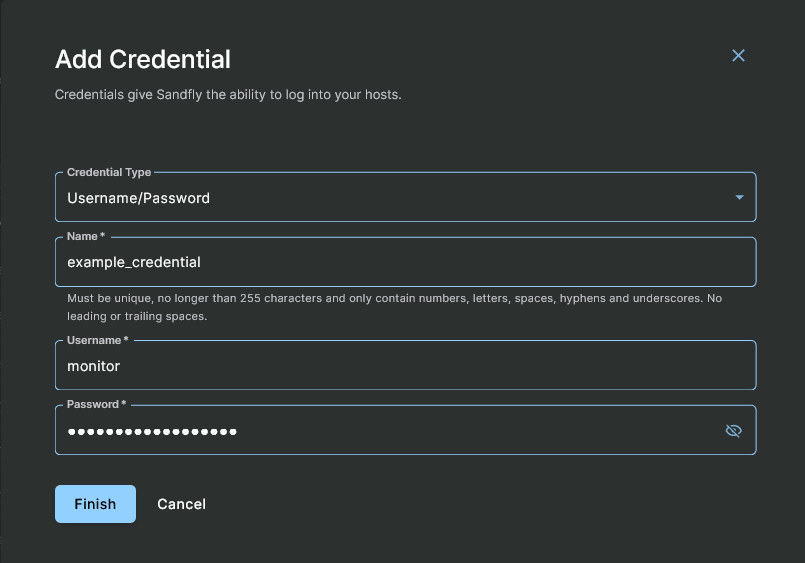
Adding a Username Credential
The fields in the above image mean the following:
Credential Type - Select the Username/Password option.
Name - A human readable label that Sandfly uses to refer to this credential. For example, "webservers" could be used to associate that the credential is used to access web systems. This text field can only contain numbers, letters, spaces, hyphens and underscores (_) characters.
CAUTION: Lowercase, Numbers And Underscore OnlyIn label fields in Sandfly, you can only use lowercase letters, numbers, and the underscore (_). This naming style is also known as snake_case.
Username - The username you want Sandfly to use to login to the remote host. This must be a legal Linux username.
Password - The password to use for this user. This also assumes that the same password is used for sudo access if needed.
IMPORTANT: Sudo Password Should Match User PasswordSandfly assumes the user's login password will also be the sudo password if needed. If no sudo password is needed by this user, Sandfly will figure that out and not use it.
After you enter these values, click on the Finish button. Sandfly takes the data you enter, public key encrypts it, and stores it. Once added, you cannot read the credentials again. Credentials can only be read by scanning nodes when ordered to by the Server.
SSH Private Key and SSH Certificates
The process for adding an external SSH private key is largely identical to that for username and passwords. You can use a basic SSH private key, or use a private key and SSH certificate. Optionally, if the key is encrypted, you can enter the decryption password as well.
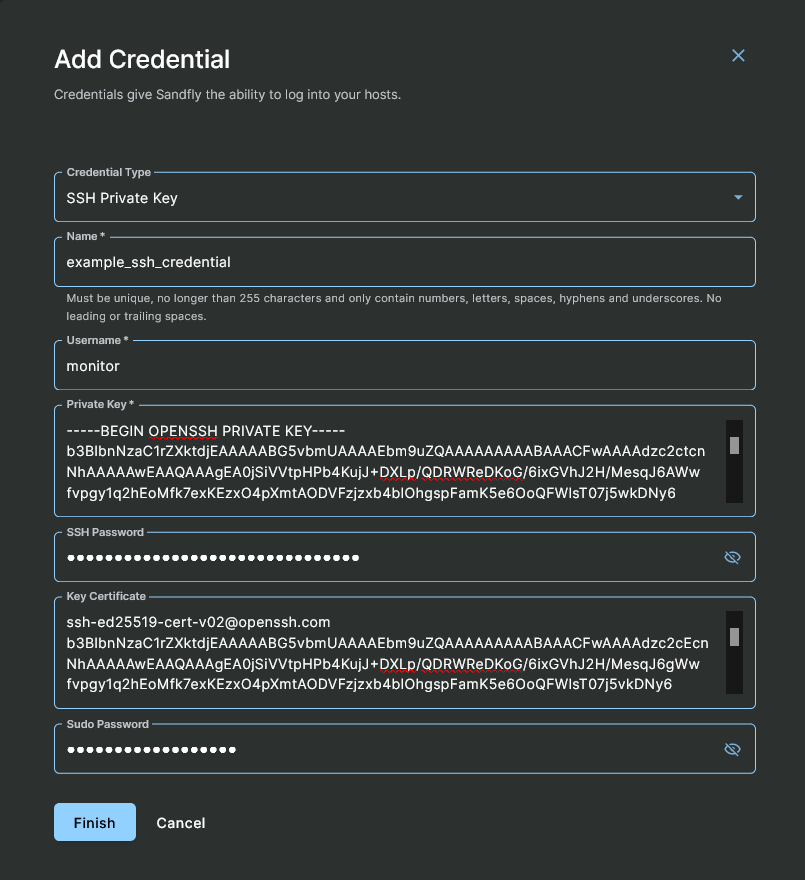
Adding an External SSH Credential
The fields in the above image mean the following:
Credential Type - Select the SSH Private Key option.
Name - A human readable label that Sandfly uses to refer to this credential. For example, "production_fleet" could be used to associate that the credential is used to access production systems. This text field can only contain numbers, letters, spaces, hyphens and underscores (_) characters.
CAUTION: Lowercase, Numbers And Underscore OnlyIn label fields in Sandfly, you can only use lowercase letters, numbers, and the underscore (_). This naming style is also known as snake_case.
Username - The username you want Sandfly to use to login to the remote host. This must be a legal Linux username.
Private Key - The SSH private key in standard SSH key export format.
SSH Key Passphrase (optional) - The password used to decrypt the SSH private key if one was used.
Key Certificate (optional) - The SSH certificate that matches the private key as signed by your SSH Certificate Authority (CA). We recommend users utilize a SSH CA where possible.
Sudo Password (optional) - The sudo password for this user if one is needed. If supplied, Sandfly will use this password to obtain root privileges.
Again, after you enter these values, click on the Finish button. Sandfly takes the data you enter, public key encrypts it, and stores it. Once added, you cannot read the credentials again. Credentials can only be read by scanning nodes when ordered to by the Server.
Generate SSH Key
A SSH key can be generated via the user interface for use as a credential. Three SSH key types are currently supported:
- ed25519
- RSA 4096 bits
- RSA 8192 bits
The process for adding a generated key is largely identical to that for the username / password option.
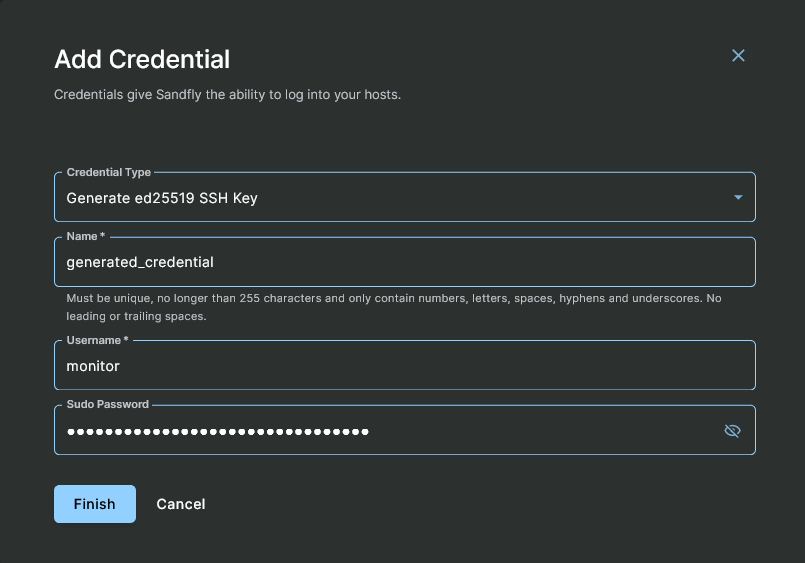
Adding a Generated SSH Credential
The fields in the above image mean the following:
Credential Type - Select your preferred SSH key type from one of the Generate options.
Name - A human readable label that Sandfly uses to refer to this credential. For example, "Cloud Systems" could be used to associate that the credential is used to access cloud-based hosts. This text field can only contain numbers, letters, spaces, hyphens and underscores (_) characters.
CAUTION: Lowercase, Numbers And Underscore OnlyIn label fields in Sandfly, you can only use lowercase letters, numbers, and the underscore (_). This naming style is also known as snake_case.
Username - The username you want Sandfly to use to login to the remote host. This must be a legal Linux username.
Sudo Password (optional) - The sudo password for this user if one is needed. If supplied, Sandfly will use this password to obtain root privileges.
Again, after you enter these values, click on the Finish button. Sandfly takes the data you enter, public key encrypts it, and stores it. Once added, you cannot read the credentials again. Credentials can only be read by scanning nodes when ordered to by the Server.
Finally, for any successfully generated key, the public key is provided on the Credential view or details page where it can be copied via the Copy button at any later point in time.
External Credential Provider
The steps for adding an external credential provider involves the completion of the form. The following fields are provided:
Credential Type - Select the External Credential Provider option.
Name - A human readable label that Sandfly uses to refer to this credential. For example, "production_fleet" could be used to associate that the credential is used to access production systems. This text field can only contain numbers, letters, spaces, hyphens and underscores (_) characters.
CAUTION: Lowercase, Numbers And Underscore OnlyIn label fields in Sandfly, you can only use lowercase letters, numbers, and the underscore (_). This naming style is also known as snake_case.
URL of external credential adapter service - The value must be a valid URL.
Make unique credential request per host - The option to make a unique credential request per host.
External credential service extra data (optional) - Provide any additional options that may be needed for the external service.
External credential service root CA certificate (optional) - The root CA certificate for the external service.
Again, after filling in the necessary fields, click on the Finish button to save the credential.
Refer to the External Credential Provider Interface documentation for full details about this option.
Integrity Measurement Architecture (IMA) Signing
Some systems (e.g. Juniper's JunOS Evolved routers) have IMA, the Linux Integrity Measurement Architecture, enabled. This requires that all binaries and libraries on a machine are signed with a key from the trusted keystore. Sandfly can add the signature to the agent binary when we push it to the remote system.
If you have host(s) that require IMA, enable this option and provide the IMA Signing Key and optionally its password. The key field accepts a base64-encoded PKCS#1, PKCS#8, or encrypted PKCS#8 RSA private key.
It is recommend to create dedicated credentials in Sandfly specifically for the host(s) that need IMA signing.
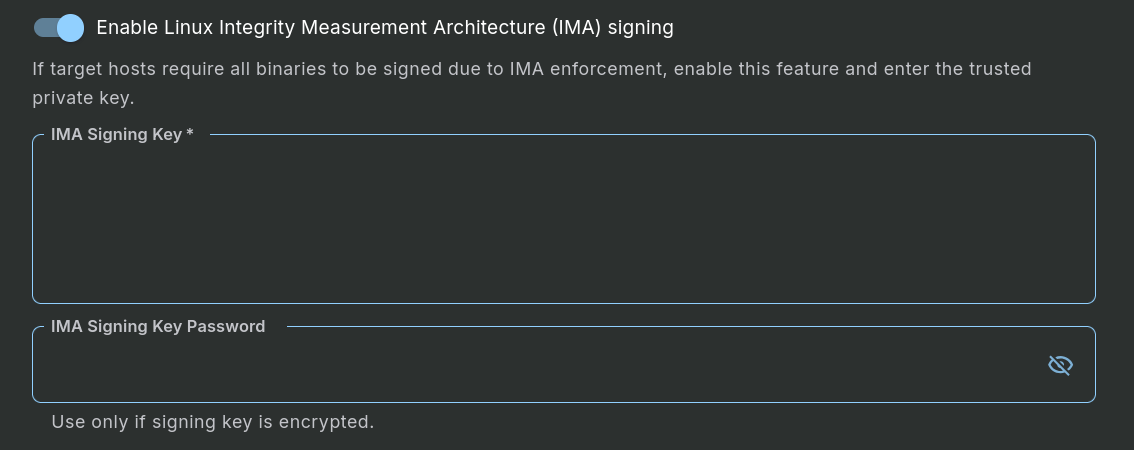
Credential - Integrity Measurement Architecture (IMA) Signing
Updated 5 months ago