Node Install - Docker Image
Sandfly nodes allow the system to connect to Linux hosts to do agentless investigations and forensic analysis. You need at least one node running at all times, but it is recommended you start multiple nodes for redundancy and performance.
Referring to the diagram below, the nodes are the workhorse of Sandfly. The nodes connect to the protected hosts over SSH to do investigations and report back the results to the server. Each node has 500 threads and can easily scan many times this number of hosts during operation.
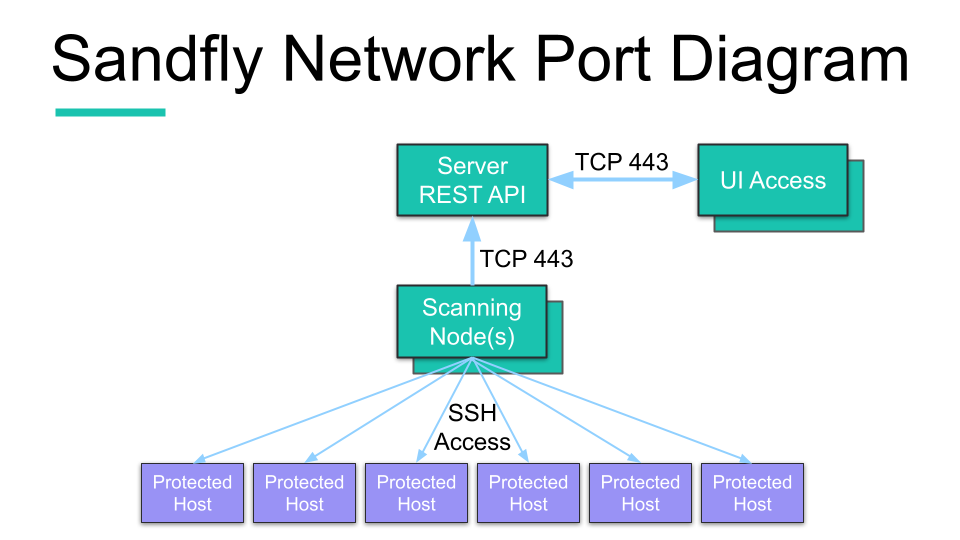
Sandfly High-Level Overview
We recommend you start more than one node container for normal operation. Each new node container provides 500 more scanning threads so it is very easy to build massive capability with Sandfly to protect many hosts even in large network deployments. The nodes will connect to the server and handle scanning requests on demand with automatic load balancing. You do not need to do anything to the nodes except ensure they have SSH access to the hosts they are required to protect.
The containers can all run on the same Virtual Machine (VM), but we recommend that this VM not be the same one used to host the server for security reasons. The only limit to how many node containers you can run is the CPU and RAM of the VM hosting them.
The rest of these instructions will get the host VM ready to run the node containers.
Standard Security vs. Maximum Security Installation
The section on Standard Security vs. Maximum Security installation goes over the differences in how to deploy Sandfly for your environment. If you are running a very small deployment, or testing the product, you may want to use the Standard Security mode. For customers with resources to do so, we highly recommend the Maximum Security installation of running the server and nodes on separate VMs.
I Want to Use the Standard Security Install
If you are happy running the server and scanning node containers on the same VM, you can skip most of the instructions here. Simply go to the Start the Node section below to start a scanning node on the same system as the server and proceed to log in to begin using Sandfly.
I Want to Use the Maximum Security Install
If you want to use the recommended separate VMs for running the server and scanning nodes, you will need to do all of the steps outlined below.
Download Setup Archive
The setup package, which contains everything needed to install and run Sandfly in any supported environment, is located at Sandfly Security's Github. Please visit the link below to obtain the latest version:
https://github.com/sandflysecurity/sandfly-setup/releases
Download sandfly-setup-5.5.4.tgz onto the host and then extract the archive where you would like Sandfly to be located (the current directory is used in the example command):
wget https://github.com/sandflysecurity/sandfly-setup/releases/download/v5.5.4/sandfly-setup-5.5.4.tgz
tar -xzvf sandfly-setup-5.5.4.tgzOnce the archive has been extracted, there should be a directory named sandfly-setup. This is where all the operations below will take place.
Install Container Tool
Sandfly uses Docker or Podman as everything runs inside a container for security and performance reasons. CentOS and older Ubuntu repositories often contain very old versions of Docker and are not compatible with Sandfly, as is the snap version of Docker on Ubuntu. Please use an appropriate install method below to install the latest, supported version of Docker or Podman that is provided in the OS's distribution.
If a supported Docker compatible deployment is already installed and up-to-date, proceed to the Start Docker step. The Docker version can be checked with the following command:
docker -vPodman Installations
RHEL 8 Compatible and Newer
For Podman based deployments, which comes standard with RedHat Enterprise Linux (RHEL) 8 compatible and newer versions of that operating system base, first complete the steps found in the Run Sandfly with Podman documentation, then return to this page and proceed to the Copy Over Config JSON from the Server to the Node section to continue the node installation.
Docker Installations
IMPORTANT: Do Not Install Alternate / Additional Versions of DockerSome Linux distributions (such as Ubuntu via the use of snap and apt) or manual docker installations allow for two versions of docker packages to exist without a warning. This can potentially cause problems when starting Sandfly containers. Please ensure that there is only one supported version of docker installed on the host OS.
IMPORTANT: CentOS Repositories Are Too Old for DockerSome Linux distributions (such as CentOS) contain old versions of Docker that are not compatible with Sandfly. Please perform the installation via one of the provided scripts to ensure that a supported version of Docker is used.
For Docker based deployments, install the latest supported version using one of the scripts below that most closely corresponds to the operating system of the host:
CentOS 7 Compatible
~/sandfly-setup/setup/install_docker_centos7.shUbuntu 18 Compatible
~/sandfly-setup/setup/install_docker_ubuntu18.shUbuntu 20 Compatible and Newer
~/sandfly-setup/setup/install_docker_ubuntu20.shDebian 9 Compatible and Newer
~/sandfly-setup/setup/install_docker_debian.shStart Docker
Make sure the Docker daemon starts automatically or you can start it manually on Linux with the following command:
service docker startCopy Over Config JSON from the Server to the Node
We now need to copy over the generated node config JSON file from the server. This file is populated with all cryptographic keys and related setup information for the node to automatically connect to the server and operate.
You will want to open two terminal windows. One will need to be connected to the server, and the other to the node. You could also use scp to copy the file or any other method you want as long as it is secure.
Go to the setup_data directory on the server and copy the configuration text:
# ON SERVER
cd ~/sandfly-setup/setup/setup_data
cat config.node.json
<copy contents>Go to the setup_data directory on the node and paste the configuration text into the file:
# ON NODE
cd ~/sandfly-setup/setup/setup_data
cat > config.node.json
<paste contents>
<CTRL-D>
CAUTION: It is possible to create an invalid configuration fileCopy and pasting the text between screens can cause minor changes in the created config.node.json file that will cause an error later in the install process. This situation occurs most often when using the "cat" command. Pasting into the config.node.json file that was opened in your favorite text editor is less likely to cause this issue.
If you do use the paste method we also recommend that you validate the JSON structure of the file before proceeding on to the next step. The JSON can be validated with a method of your preference or if python3 is installed it can be quickly checked from the command line:
python3 -mjson.tool "./config.node.json" > /dev/null
The entire config.node.json file must be copied with all keys intact. Most of these values should not be altered unless advised to do so by Sandfly Security.
Delete the Node Config File
Sandfly uses high performance elliptic curve cryptography to secure SSH keys in the server database. To ensure these SSH keys are safe in the event of server compromise, the secret keys used to decrypt them are only stored on the scanning nodes.
Because of the above, we do not want the server to have both public and private keys for the nodes. After you copy the node config JSON to your nodes, we want to remove it from the server.
CAUTION: Confirm that a valid key is on a nodeBefore deleting the SSH Key on the server, ensure that there is a valid copy of it on at least one of the nodes. Once the key is deleted it cannot be regenerated or restored. A re-installation of Sandfly would need to be done in order to generate another working key pair.
Go into the server setup_data directory and delete the config.node.json file. The server only needs the config.server.json file present.
You can use a secure delete on the node config file if available as shown below:
# ON SERVER:
shred -u ~/sandfly-setup/setup/setup_data/config.node.jsonOr standard delete:
# ON SERVER:
rm ~/sandfly-setup/setup/setup_data/config.node.json
IMPORTANT: DELETE THE SECRET KEY (Maximum Security install only)You must delete the node config (config.node.json) from the server to ensure full security of your SSH credentials with Sandfly. Do not delete this file if using the Standard Security installation.
Once the secret key has been deleted from the server, then you can start the node.
Start the Node
At this point you need to decide on how many node containers to start, but at least one needs to be running in order for Sandfly to function.
Start One Node Container
A single instance can be started with the following command:
~/sandfly-setup/start_scripts/start_node.shThe Docker image will be loaded if it does not already exist and the node will start if the keys from above were copied over correctly.
While we generally recommend running multiple node instances, there are a few reasons why you may only want to initially run just one. First, if you are installing Sandfly for the first time, having only one instance will help with debugging or monitoring. Secondly, the host / VM that is running the node does not have sufficient CPU and RAM resources. One node is sufficient for initial testing or light use, but eventually it is advisable to run multiple containers for regular use.
Start Additional Containers
You can start multiple node containers on the same system to get more performance and redundancy by simply running the start_node.sh script repeatedly. Make sure your host instance has sufficient RAM to run multiple node containers before doing this.
root@example:~/sandfly-setup/start_scripts# ./start_node.sh
0106c87dbfd304b3f6fef847702a41f603eb5e625c7b6194ba5fd30019533421
root@example:~/sandfly-setup/start_scripts# ./start_node.sh
9ecc25cdaae72589d4792a01989ab73001bcf400da05cfd436a54e9defc38be9
root@example:~/sandfly-setup/start_scripts# ./start_node.sh
a8c3b80228c47a7feabf0dcbee89cbd6a2d5abbe80ec7b2a61fc86ed246bfbd7
TIP: We Recommend Running Multiple ContainersWe recommend you run multiple node containers. You can run multiple containers on a single host instance or on individual hosts. Running multiple containers provides much higher performance and redundancy if a container exits unexpectedly.
Each node container runs 500 scanning threads. So for each node container you add onto the system you expand scanning capacity by 500 threads.
Running 5 nodes for instance gives you 2500 scanning threads. This means that you can scan 2500 hosts concurrently. It also means that if one container should die unexpectedly, you will still have capacity for scanning to continue uninterrupted.
Run the following command to see all of the running node containers on a host:
docker ps
CONTAINER ID IMAGE COMMAND CREATED STATUS PORTS NAMES
865c0520124e quay.io/sandfly/sandfly:5.5.4 "/opt/sandfly/start_…" 5 seconds ago Up 3 seconds boring_jang
3b9a82546aae quay.io/sandfly/sandfly:5.5.4 "/opt/sandfly/start_…" 7 seconds ago Up 5 seconds clever_burnell
92b33fe63f33 quay.io/sandfly/sandfly:5.5.4 "/opt/sandfly/start_…" 8 seconds ago Up 6 seconds goofy_blackwell
CAUTION: Node Container RAM and CPUMake sure your host instance for the node containers has enough RAM before running many containers and a couple CPUs to make sure there are no performance issues.
A 4GB instance can run 3 containers comfortably. An 8GB instance can run 6 or 7 node containers. If you want to run many node containers on a single instance you will need to scale up RAM and CPU accordingly.
If you want, you can view the log of the node container to make sure it is connected and functioning properly. One way to do this is by finding out what the Docker log is called for output after you run the start script above.
Use the docker name or container id of the targeted container to find what unique log name is used for that container instance:
docker inspect 865c0520124e | grep LogPath
"LogPath": "/var/lib/docker/containers/865c0500124e4b119f36447a3556264a3996c5fd78eeee009e7fe10fbbe2e847/865c0500124e4b119f36447a3256264a3996c5fd78eeee009e7fe10fbbe2e847-json.log",With the LogPath file information from the above command, the log can then be viewed. In the example below, the log is displayed via the tail command and its output will be appended as new log entries come in due to the -f option:
tail -f /var/lib/docker/containers/865c0500124e4b119f36447a3556264a3996c5fd78eeee009e7fe10fbbe2e847/865c0500124e4b119f36447a3256264a3996c5fd78eeee009e7fe10fbbe2e847-json.log
{"log":"Setting fallback_directory to /dev/shm\n","stream":"stdout","time":"2024-02-02T15:31:03.680165719Z"}
{"log":"Concurrency set to 500\n","stream":"stdout","time":"2024-02-02T15:31:03.744270095Z"}
{"log":"Simulator multiplier set to 0\n","stream":"stdout","time":"2024-02-02T15:31:03.797034353Z"}
{"log":"Starting Node\n","stream":"stdout","time":"2024-02-02T15:31:03.959266465Z"}
{"log":"{\"time\":\"2024-02-02T15:31:03.964868301Z\",\"level\":\"INFO\",\"msg\":\"starting Sandfly node\",\"version\":\"5.5.4\",\"build_date\":\"2024-01-04T02:44:13Z\"}\n","stream":"stderr","time":"2024-02-02T15:31:03.972896661Z"}
{"log":"{\"time\":\"2024-02-02T15:31:03.964989048Z\",\"level\":\"INFO\",\"msg\":\"loading config file\",\"path\":\"conf/config.json\"}\n","stream":"stderr","time":"2024-02-02T15:31:03.972982467Z"}
{"log":"{\"time\":\"2024-02-02T15:31:04.00731022Z\",\"level\":\"INFO\",\"msg\":\"successfully loaded additional CA certificates from config\"}\n","stream":"stderr","time":"2024-02-02T15:31:04.007616874Z"}
{"log":"{\"time\":\"2024-02-02T15:31:04.007362626Z\",\"level\":\"INFO\",\"msg\":\"node thread limit\",\"threads\":500}\n","stream":"stderr","time":"2024-02-02T15:31:04.008122668Z"}
...Leaving this example command running will allow you to continue to see node messages scroll by, oftentimes very quickly when scans are occurring. That example is not necessary for normal Sandfly operations, but it can be useful for debugging or monitoring should there be potential errors or performance issues.
Alternatively, you can also use this formatted log viewing method:
How to get a complete log from a Sandfly docker container?
The installation section is almost complete, please continue on with the next page.
Updated 4 months ago