Tag Workbench
The SSH Key Tag Workbench is a SSH Hunter tool optimized for rapidly viewing SSH Keys and applying Key Tags in bulk, but also individually.
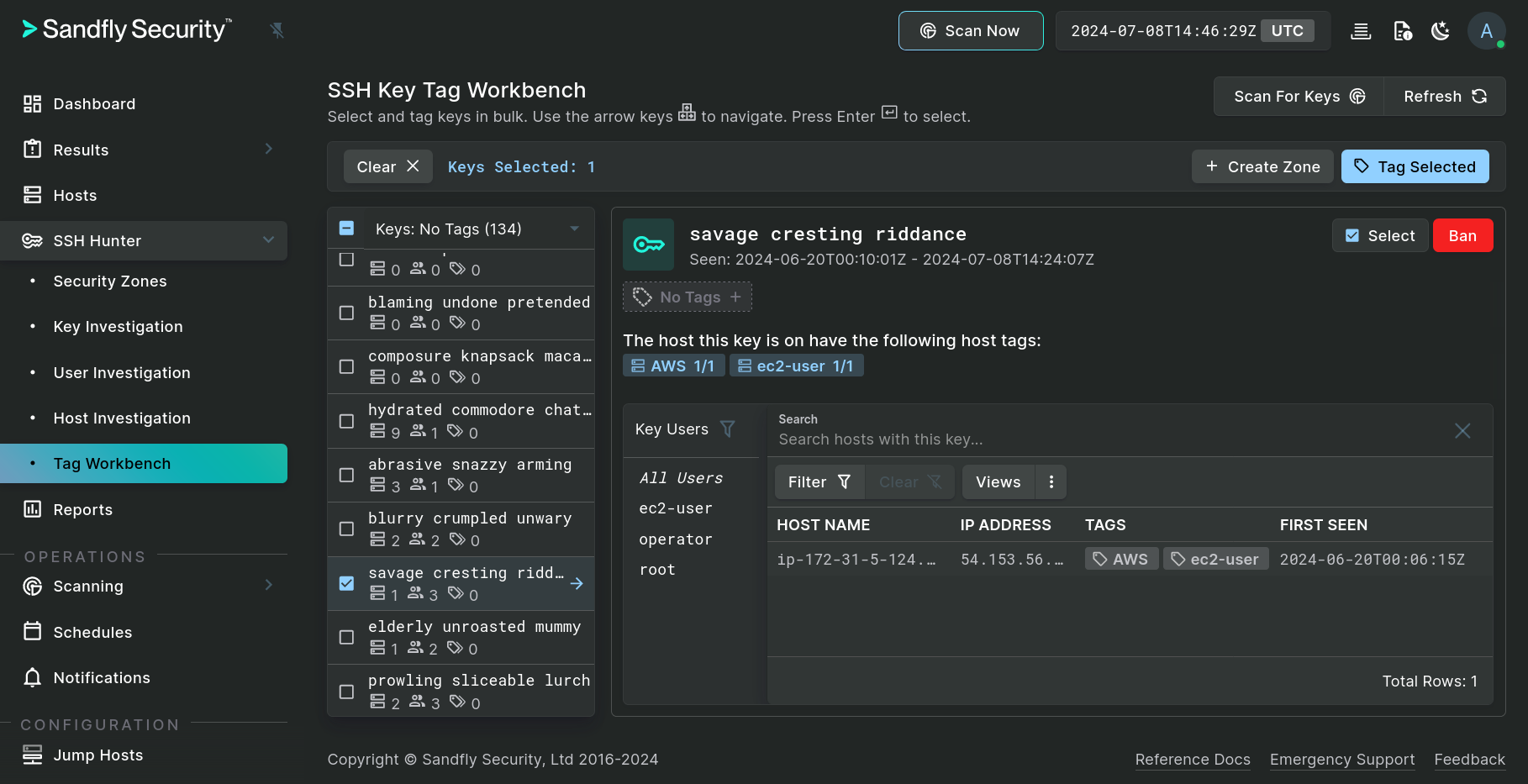
SSH Key Tag Workbench
How to Use
The principle use of the Tag Workbench consists of two fundamental steps.
Key Selection
The left column of the workbench presents a list of "friendly named" SSH keys along with the quantity of hosts, users, and key tags that are currently associated with each listed key. This list can be filtered from options within one of three categories:
- General - Display keys that are without tags, not in zones, appeared recently, or all keys.
- Seen On Hosts - Display keys that are already associated with an existing Host Tag.
- Keys Tagged - Display keys that are already associated with an existing Key Tag.
The "Keys: No Tags" option is the default filter to be able to quickly see which keys are in the most need of having key tags applied.
Once the key list is filtered as is desired, aside from using the mouse, the arrow keys can also be used to navigate up and down the list along with moving into the Key Users list in the main section. The use of the Enter key toggles the selection of the highlighted key. This allows for rapid review and selection of keys.
A Security Zone can also be created from one or more selected keys by clicking on the Create Zone button.
Key Tagging
Once one or more keys have been selected, the second stage involves adding or removing Key Tags. For bulk editing, start by clicking on the Tag Selected button to open the Edit Key Tags form.
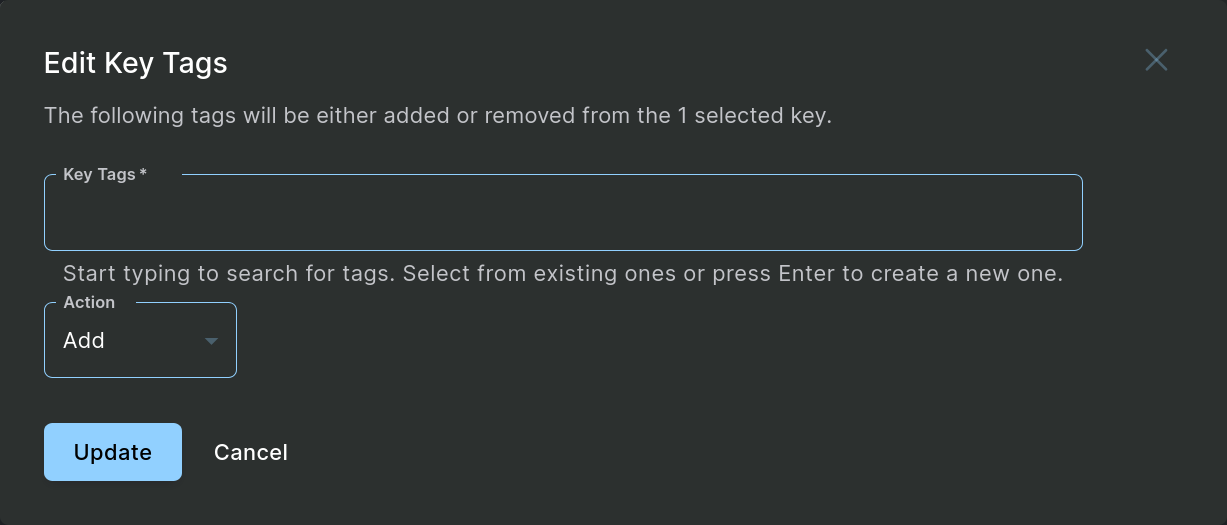
Edit Key Tags Form
In the form, enter at least one Key Tag name, which can be new, existing, and/or even the reserved "Banned" tag. Next, choose your Action (Add or Remove) and finally submit the form by clicking on the Update button. At this point the provided tag(s) will be either added or removed from all of the SSH keys that were previously selected.
For tagging of a single key, the No Tags tag or Add button, found under the key name, can optionally be used to edit the tags of that specific key. And for tag removal, the trashcan icon within each key tag is a fast way to remove a single tag.
Updated 6 months ago