Top Bar
Sandfly Navigation Bar
The top bar contains Sandfly functions for performing quick scans, oversee the task queues, access user settings, see the local or UTC time, and more.

Sandfly Top Bar
The top bar comprises of the following elements:
- Scan Now - A button to perform an immediate, manual scan.
- Time - Displays the date and time, click the tag to toggle between UTC and Local Time.
- Task Queues - Displays the quantity of running tasks, general queue state, and access to the full task view.
- Documentation - A button that opens Sandfly's online documentation in a new browser tab.
- Account - A menu button with user, display mode, and system settings options.
Scan Now
Clicking the Scan Now button takes you to the manual scan form detailed later. This allows you to immediately launch a scan against selected hosts.
Clock
All Sandfly alerts are generated in Coordinated Universal Time (UTC) time. Sandfly has a built-in UTC/Local time clock at the top of every page that you can use to see timezone differences from UTC and your local time. Click on the timezone tag in the clock display to switch between the two times.

Sandfly UTC Time Display

Sandfly Local Time Display
Task Queues
Clicking on the Task Queues button will open the full Task Queues view, which shows information about the queues themselves, tasks that they are currently running, and trickle schedule progress. The icon on the top bar changes to indicate when there are active tasks along with the collective online state of the nodes.
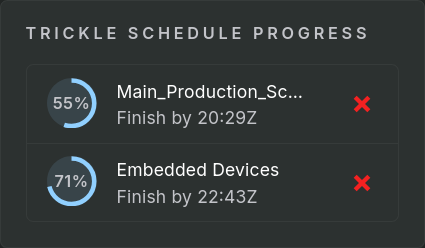
Trickle Schedule Progress Display
User and System Settings
Clicking the User icon allows you to update your user profile information such as password and name. Toggling the display mode switches between light and dark display modes. The menu also provides an alternate way to reach the Settings page.
Updated 5 months ago