Viewing Analysis
Existing AI analyses can be viewed from multiple locations within the User Interface (UI). This section covers where to go to view them, broken out by area.
Viewing Locations
AI Analysis
Accessed directly from the sidebar, the main AI Analysis page provides a centralized list of all available analysis entries displayed inside a data table. Use the search and filter capabilities to narrow down the list as needed.
Single clicking on a hyperlinked value or double clicking on a row of data, excluding the checkboxes and any buttons in the Actions column, will open a panel that contains all of the information available for the associated analysis.
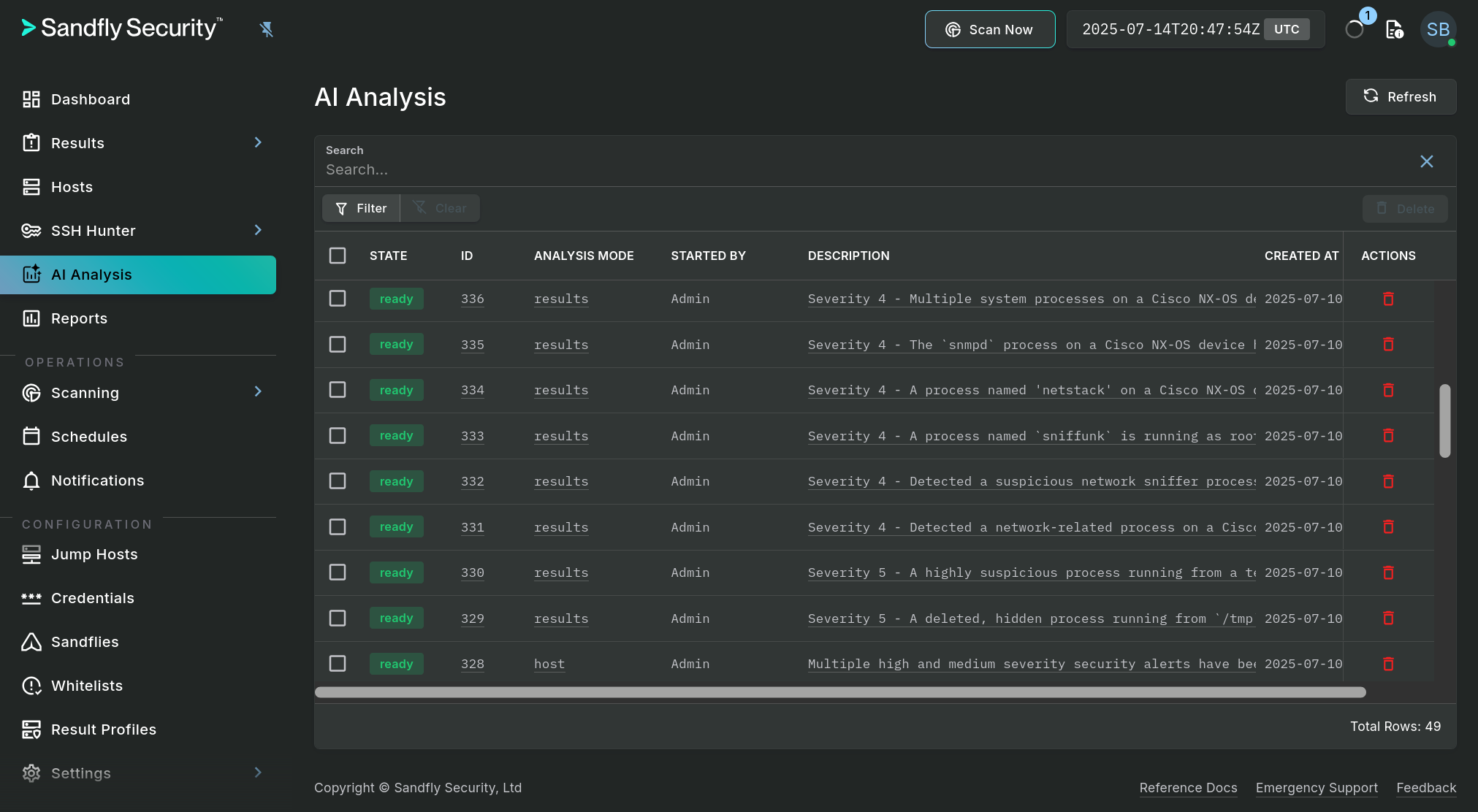
AI Analysis Page
Results Area
While within the Results sidebar area, existing AI analyses can be viewed in the following ways:
- Sandfly Result, Forensics tab - For a Sandfly result that has at least one AI result analysis, the Latest Analysis button, located at the bottom of the sandfly information section, can be used to view the most recently updated analysis for that specific result.
- Sandfly Result, AI Analysis tab - This tab lists every available analysis that includes that specific result.
Hosts Area
While within the Hosts sidebar area, existing AI analyses can be viewed in the following ways:
- Host Details, Summary tab - For a Sandfly host that has at least one AI analysis, the Latest Analysis button, located near the bottom of the summary section, can be used to view the most recently updated analysis regardless of the analysis mode.
- Host Details, AI Analysis tab - This tab lists every available analysis that includes that specific host.
Viewing Details
The Analysis Details panel contains all of the information available for the associated AI Analysis.
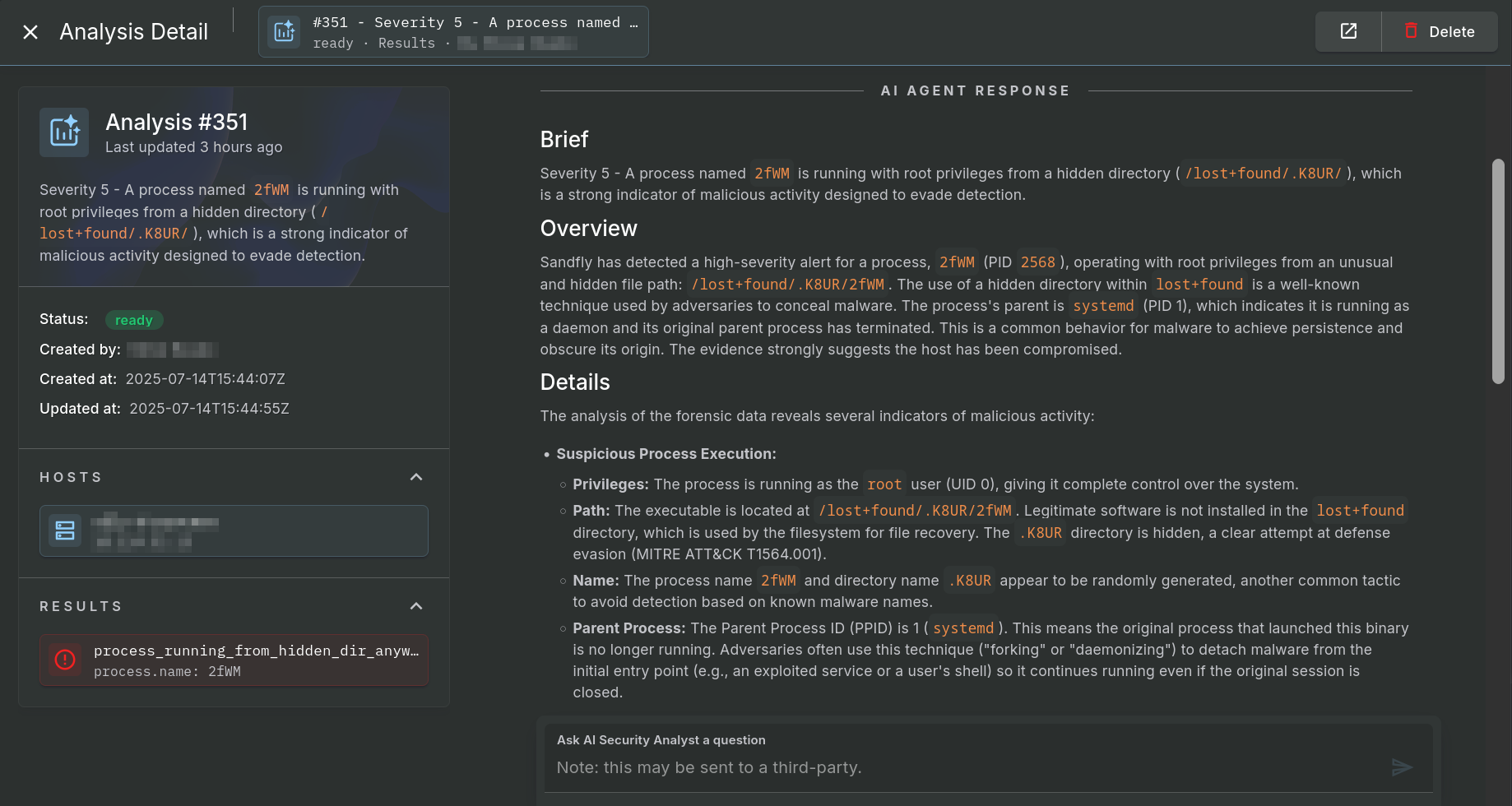
Analysis Details Panel
The sidebar panel on the left displays a summary of information related to the analysis itself, including a brief description, when it was created and last updated, along with buttons which show the host(s) and/or result(s) that are included in the analysis and which can be clicked on to drill down into the associated data.
The top bar of the panel includes a button which opens the analysis in a new browser tab and a button to delete the analysis. The content area contains the analysis summary and the complete chat history.
Ask The AI
Users can further interact with the LLM, which fills the role of a virtual security analyst, through the use of the question bar, located at the bottom of the chat area. Often follow-up questions can bridge novice users up to expert-level questions to dive really deeply into compromise and malware activity on Linux.
Analysis Deletion
Any analysis can be deleted by using the delete button (trashcan icon) found on the AI Analysis page or Analysis Details panel. The AI Analysis page also allows for bulk deletion through the use of the checkboxes followed by using the delete selected button.
Updated 5 months ago