Licensing
Sandfly is licensed per host for each customer. This section of the documentation will go over license administration in the application's User Interface (UI).
If you are looking for licensing options or need a license key, please go to: https://sandflysecurity.com/get-sandfly/
Any changes to the license requires the admin account or a user with the admin role.
License Information
Details regarding an applied license and its current usage is located in the license section of the Settings Summary page, which is found under the Settings section in the sidebar.
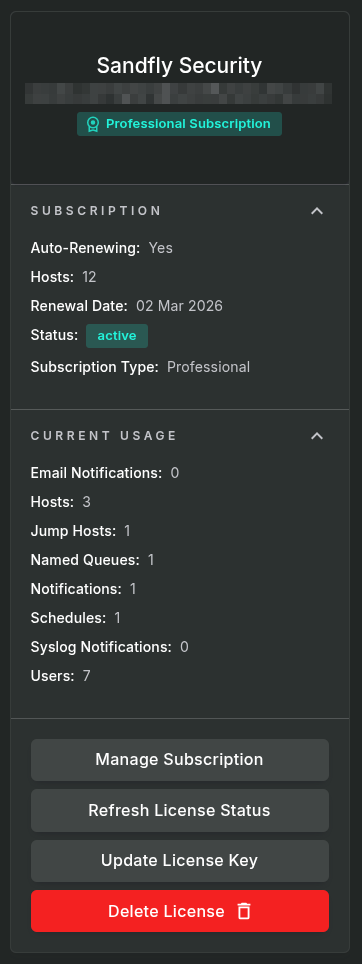
License Information
Updating a License
To update an existing license, begin by navigating to the Settings Summary page, then click on either the Update License Key button or the License > Update License pull-down option to open the corresponding form.
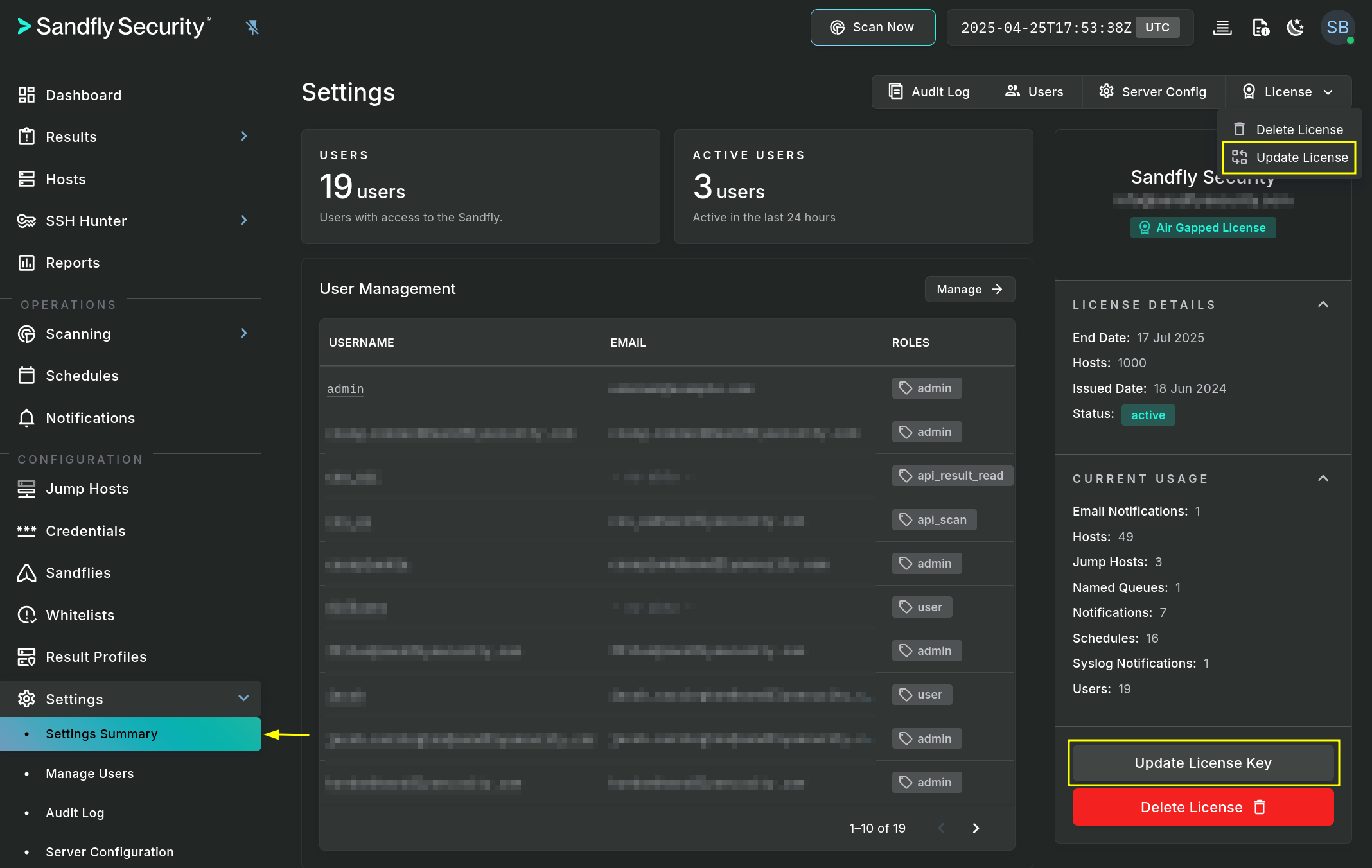
Update License
Next, copy and paste into the License Key field the text of the license key exactly as it was provided. Non-subscription keys are cryptographically signed, so any portion of the key's text that is missing or malformed will be rejected. Finally, click on the Update button to save the key.
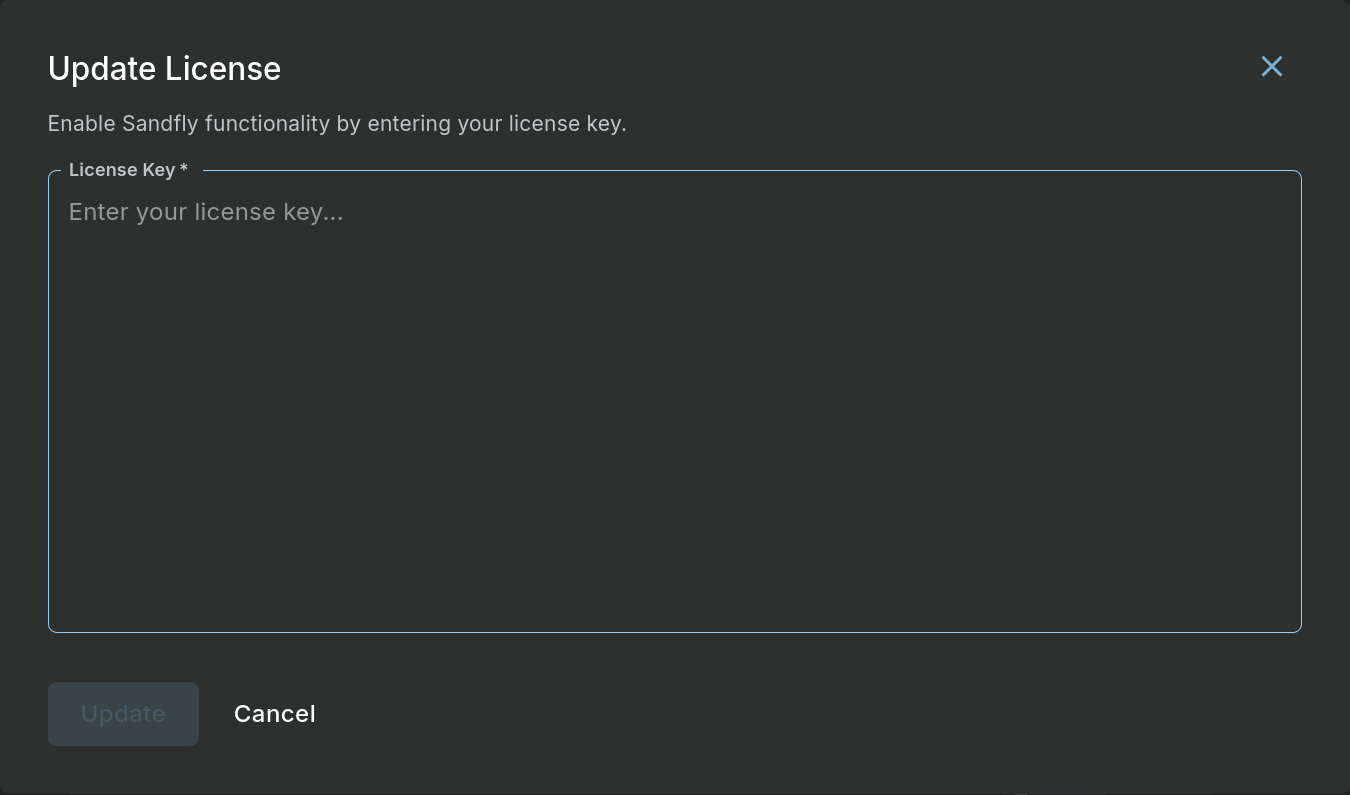
Update License Form
Once successfully submitted, the updated license information will be updated the License panel.
Subscriptions
The Sandfly Professional and Home Lab license types are provided through a subscription. Unlike an Air Gapped license, a subscription license requires that the Sandfly version is 5.3.1 or later and that the server remains connected to the Internet in order to maintain an "active" license status.
Subscription Management
An existing, applied subscription can be later managed through the use of the Manage Subscription button. Clicking on that button will open a new browser tab, taking you to the subscription provider and allowing the owner of the license to make changes.
If the subscription is changed and you would like to immediately reflect that change in the Sandfly UI, use the Refresh License Status button to obtain the current information.
Both of the buttons mentioned above are only available when a subscription-based license has been applied.
When there are notices regarding a Sandfly subscription, they will be displayed at the top of the main Dashboard.
Alternatively, the corresponding subscription provider can be accessed directly:
Subscription Status
To aid in the management of a Sandfly subscription, the following status states are used in the UI:
- active - When on a current, automatically renewing subscription.
- canceled - When a subscription has ended and its expiration date has passed.
Deleting a License
To delete the active license, simply click on the Delete License button or License pull-down option and then confirm the pop-up warning.
Inactive License
When a license expires, a warning message will be displayed at the top of the main Dashboard. Sandfly will remain accessible, allowing users to view existing alerts, results, and other data. However, active protection capabilities such as host scanning and data replication will not occur until an active license is applied.
Updated 5 months ago