Adding Schedule - Discover Hosts
Adding a schedule to discover hosts consists of completing a set of questions that are broken out into four steps.
WARNING: Consider Netblock Potential Maximum HostsWhen using netblocks for host discovery, consider the potential maximum number of hosts that can be found in relation to the Host quantity of the active license. Discovering more hosts than expected will affect operational functionality. For example, a Sandfly server has a 1000 host license with 900 current hosts; a /24 netblock discover scan is then added and finds 200 new hosts; the license will then be over the limit by 100 hosts.
A new scan schedule form can be opened from the Add Discovery button found on the Schedules page. From there, provide the data for the following fields:
Step 1: Schedule
- Name - A textual label for the schedule to know what the scan is related to.
- Timer Lower Limit - The minimum number of minutes to wait before running this schedule again.
- Timer Upper Limit - The maximum number of minutes to wait before running this schedule again.
- Restrict Schedule to a Time Window (optional) - If enabled, runs the schedule only within certain hours.
- Schedule Begin Hour - The beginning hour, in UTC, that a schedule can initiate a scan.
- Schedule End Hour - The ending hour, in UTC, that a schedule can initiate a scan.
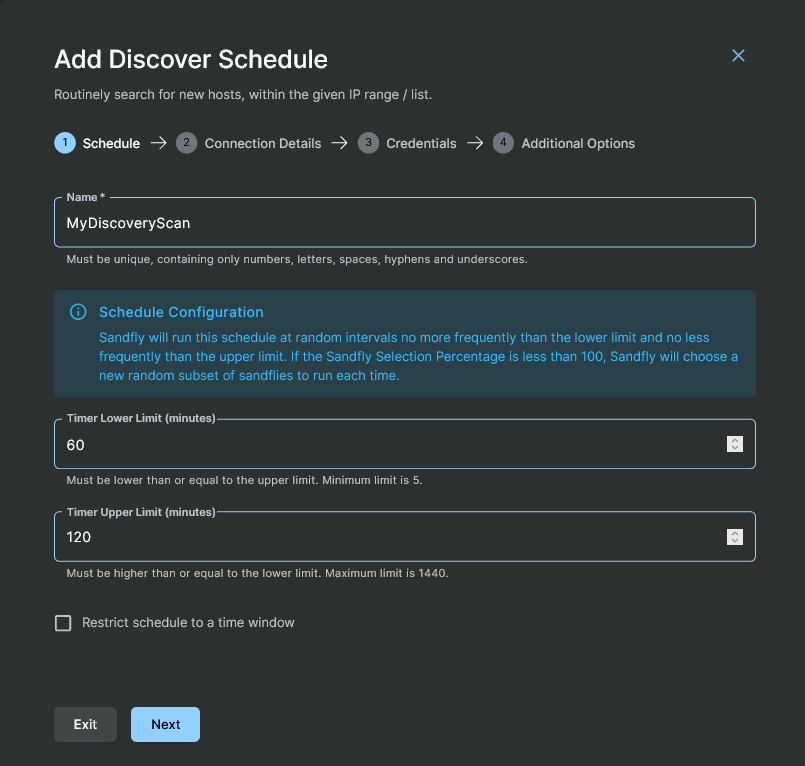
Adding a Discover Hosts Schedule - Step 1
The fields in remaining steps of this form are the same as when adding a host. Detailed descriptions of each field can be found in the Adding Hosts page, therefore only field summaries are included here.
Step 2: Connection Details
- Type - The type of list that will be entered. Only one of the two options can be selected.
- IP / Hostname List - A list of IP addresses or hostnames.
- IP Netblock List - Up to a class B network in CIDR notation (e.g. 192.168.1.0/24).
- SSH Port - SSH port to use for authentication.
- Jump Hosts (optional) - If jump host(s) are to be used to connect to the listed systems, they are set in this section. At least one jump host must previously have been setup in order to show choices in the drop down box. The order of selection will determine the order of connection.
WARNING: Netblock Scanning is Limited to Class BSandfly can accept up to a Class B network at a time (65,535 hosts). If you need to scan more than this, you will need to enter each net block in as separate entries.
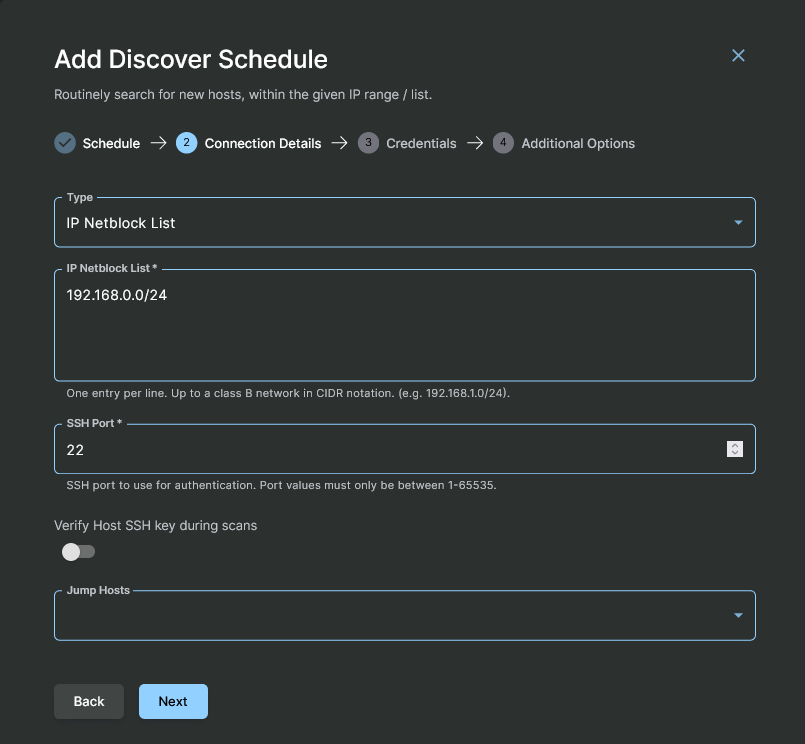
Adding a Discover Hosts Schedule - Step 2
Step 3: Credentials
- Credential - The select the credential that Sandfly will use to login to the list of hosts.
Step 4: Additional Options
- Queue - Scanning node queue name to be used by the add hosts. The default queue name is main if you have not enabled this feature on your Sandfly nodes.
- Tags (optional) - Host tags that will be applied to every new host registered during this scan.
Updated 3 months ago